processor x86 (Linux Mint 64-bit requires a 64-bit processors. Linux Mint 32-bit works on both 32-bit and 64-bit processors).
512 MB of RAM (1GB recommended for a comfortable usage).
5 GB of disk space (20GB recommended).
Graphics card capable of 800 × 600 resolution (1024 × 768 recommended).
CD / DVD drive or USB port
PREPARATION
All you need in installing linux mint 17 is:1.File install linux mint mate edition that you can downloads below
To 64bit
To 32bit
2. A DVD / CD blank 4 gb you can use power iso to burn the installation files to DVD / CD
or you can also use
3. Minimum USB flash drive 4 gb and Universal-USB-Installer-1.9.5.2 as an installation tool.
First of all you do is download linux mint 17 installation file can be downloaded at the above you can choose 32bit and 64bit I suggest you use 32-bit. then if you have already downloaded the file and you already have a USB flash drive or blank DVD you just burn the file to DVD or a USB flash disk by means of the tools that I have provided above. reboot your computer. and settings that your pc to a dvd or USB boot. you use depends on your installation media. after booting the computer from DVD or USB
IMPLEMENTATION
Installing linux mint first run you will be doing is setting your bios to make it boot from cd / dvd or usb flash drive. to bios setting, you can reboot your PC while it is booting, press f2 or f12, depending on the type of your pc. and set it to your PC to boot from the installation media you use. eg DVD, after booting from the dvd then your PC will display as shown below. let it down loading.
Once finished loading then you are faced with a pc that is ready and able to run. "Installation very quickly why?" wait a minute though you faced on your pc run linux should not weigh down your already fully installed it only mode linux live CD that does have its pros and cons among its advantages is the LIVE CD. where we can do the testing on linux that will tide us. we can surf the internet, listen to music, watch videos, create documents, and others.
Ok once you are satisfied doing testing on linux mint 17 edition mate now we move on to the installation click 2 times on the icon INSTALL LINUX MINT as shown below
Once we click it will pop up a window installation linux mint is first faced with language selection
Click continue then if we've done surfing the internet while testing earlier in the session LIVE CD it will look like under this.But mounting therein connected to the internet will be done during the installation of the update takes place. GCC programs installed so it would be better aka up to date.
Opsien The second is that you are not connected to the internet. do not worry you will still be able to perform the installation as usual is not lacking anything.
Click continue to proceed well here we are faced with the option to delete all existing partitions and replace it with a linux system.
Or we can choose somting else where we can make the partition table manually
click continue
Then click on the new partition table create a new partition
Make up your partition size of at least 10 gb primary partition follow suit use the image below as Ext4 journaling file system and choose mount point to "/" for root. Then click ok
After that create a new partisis which is twice as large ram you "swap partition".
And the remaining amount of the size of your hard disk to create partitions to your liking after all ready you simply press INSTALL NOW. Then you will be taken to a new window where mint.Yang first linux installation process is to choose the area where you live. Whatever you want to specify a place or area that you want. Choose your local area for example "jakarta". These options will automatically appear if you are connected to the internet. then click on continue.
Picture below to choose your keyboard, you may choose according your keyboard or just let the default then click continue.
Fill columns that need your liking as below.
1 Your name: fill in your name
2 Yaour computer name: enter the name of your computer will detect the type usually linux compiuter you may change your past,
3 Pick a username: make your username
4 Choose a password:
5 Confirm your password:
If all is ok click continue
Wait until the installation is ready when you are connected to the internet here use the update package will be downloaded to update the software that is being installed. You may also cancel the update by pressing the skip if you feel too old installation. here is determined by the speed of your internet. I think just let the installation be done by performing the update is improved because the new update fixes the deficiencies deficiency software linux mint.
Let the process until you see a window like below.You can suppress or clicking restat now or let your pc restarts itself
After restarting Take or remove your installation media and press enter after your PC back to life you are asked to login to the data that you input when the installation prosses that your username and password. After you successfully log in, then you already have a pc with linux operating system mint 17 mate issue that I feel stable and mild after the installation is complete you can perform all the software installation softwae from software manager and all or nearly all of them free.
Congratulations you are now going to feel the Linux operating system and a lot of things that you will explore










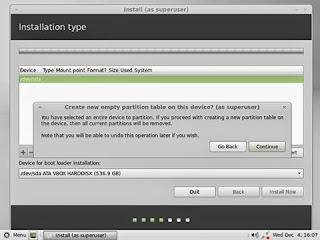









0 komentar:
Posting Komentar